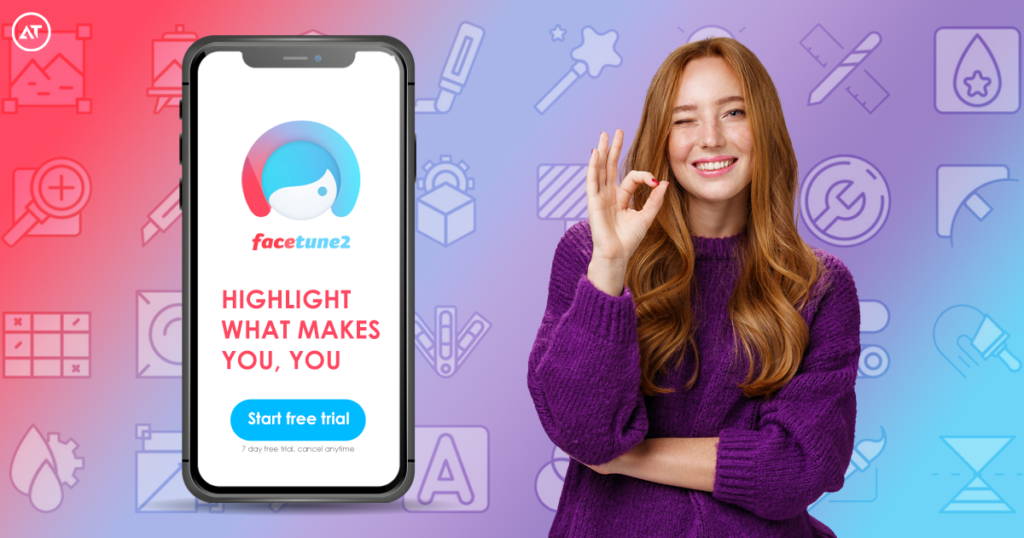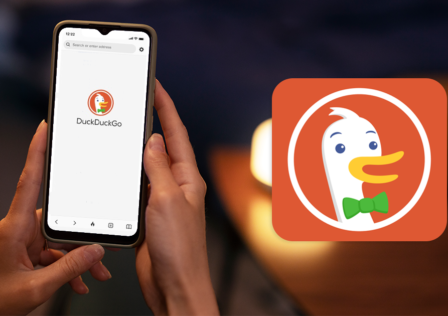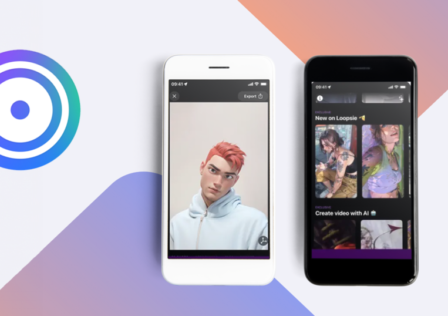Introduction:
In today’s digital age, it’s important to have the tools to enhance our photos and videos. Facetune is the ultimate editing app that offers a wide range of editing tools for both amateur and professional photographers to achieve professional-looking results. Let’s explore how to use Facetune to edit your pictures and videos.
Getting Started with Facetune
To start using Facetune, you need to download and install the app on your device. You can download the app for both iOS and Android from the App Store or Google Play Store. Once the app is installed, you’ll need to set up your account and log in.
After setting up your account, you can import your pictures and videos into Facetune. When your media is imported, you can edit your photos to perfection.
How to Edit Your Pictures Using Facetune?
Facetune offers a wide range of photo editing tools, including adjustments like crop, rotate, brightness, contrast, smoothing, whitening, and reshaping. These tools allow you to achieve professional-looking results by retouching your photos to perfection.
It is important to start editing your pictures with the basics. Cropping your picture to the right size and adjusting the brightness and contrast can significantly affect the final result. Once you have made these basic adjustments, you can move on to more advanced editing tools.
Smoothing is a popular feature in Facetune that allows you to remove blemishes, wrinkles, and other imperfections from your photos. This tool can be used to achieve a flawless look in your pictures.
Whitening is another popular feature that allows you to make your teeth look whiter and shinier. This is a great tool for portrait shots, as it can make your subjects look more attractive and professional.
Reshaping is another advanced feature in Facetune that allows you to modify the shape of your subject’s face or body. This tool can be used to achieve a more attractive or symmetrical look in your pictures.
How to Edit Your Videos Using Facetune?
Facetune also offers a range of editing tools for videos. The app allows you to trim your videos, add music, and make adjustments like brightness and contrast. Additionally, there are advanced editing tools like stabilization, color correction, and other features that can be used to achieve professional-looking results in your videos.
Just like pictures, it is important to do the basic edits of your video first, like trimming it to the right size, and adjusting the brightness and contrast can make a big difference. After you are done with these basics, you can move on to stabilizing your video and other advanced tools.
Stabilization is a popular feature in Facetune that allows you to remove camera shakes and other unwanted movements from your videos. This tool is especially useful for videos taken while on the move, such as videos of outdoor activities or sports.
Color correction/grading is another advanced feature that allows you to adjust the colors in your videos to achieve a more natural or cinematic look.
Saving and Sharing your Edited Media
Once you’ve finished editing your pictures and videos in Facetune, you can save them to your device’s camera roll or cloud storage. You can also share your edited pictures or videos on social media platforms.
Facetune also allows you to export your edited media to other editing software, such as Lightroom or Photoshop. This will enable you to make further adjustments to your pictures and videos if needed.
Takeaways:
In conclusion, Facetune is a versatile and user-friendly app that can help you bring your pictures and videos to life with its wide range of editing tools. Whether you’re looking to make basic adjustments or advanced edits, Facetune offers a wealth of options to help you achieve your desired result. However, it’s important to remember to use these tools with caution, as they can be used to create unrealistic and unachievable standards of beauty. Let’s use Facetune to celebrate your memories and moments, not to change who you truly are.
Download Facetune app for: