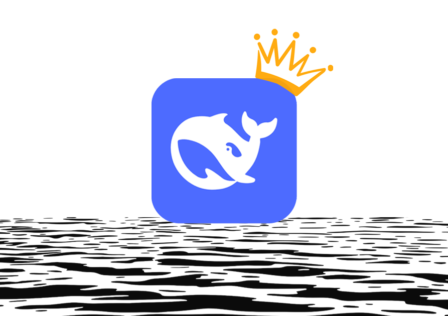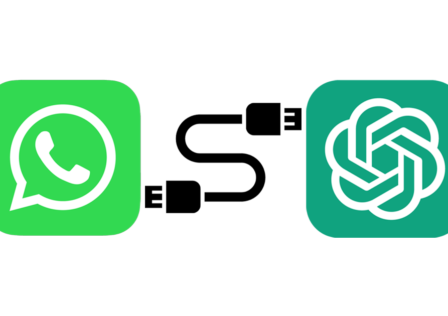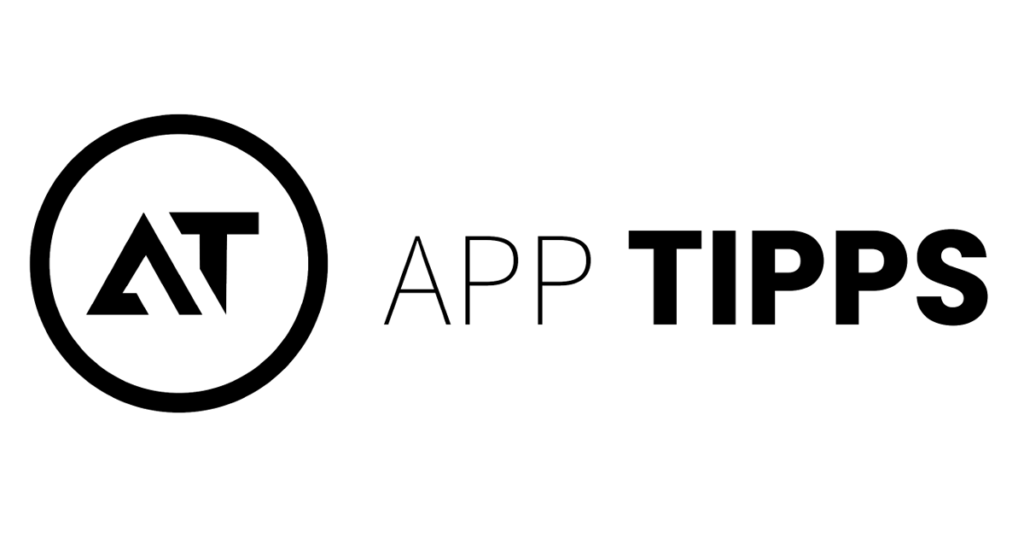Before launching the long-anticipated ChatGPT-5, OpenAI upgraded their latest omni model with a new image functionality, also available on the app! So, here is what’s better and how to take advantage of it:
What’s new in the 4o image upgrade?
- Adding and editing text elements with ease ✨
- Clearer and more realistic outputs ✨
- Refined precision ✨
How to edit photos on the ChatGPT app
- Open the ChatGPT mobile app (get it on Android/ iOS).
- Upload a photo from your phone’s gallery by clicking the plus sign at the bottom left corner of the screen and selecting the relevant option.
- OPTIONAL: Specify a particular area of the image that you’d like modified, using the ‘Select‘ brush tool.
- Type in your desired change by clicking the ‘Edit‘ speech bubble icon.
- OPTIONAL: Prompt ChatGPT to amend the output by describing the required edits in the conversation panel.
- OPTIONAL: Use the ‘Undo‘ and ‘Redo‘ buttons (at the bottom), if needed.
- Once you’re satisfied, choose to ‘Save‘ or ‘Share‘ the final picture!
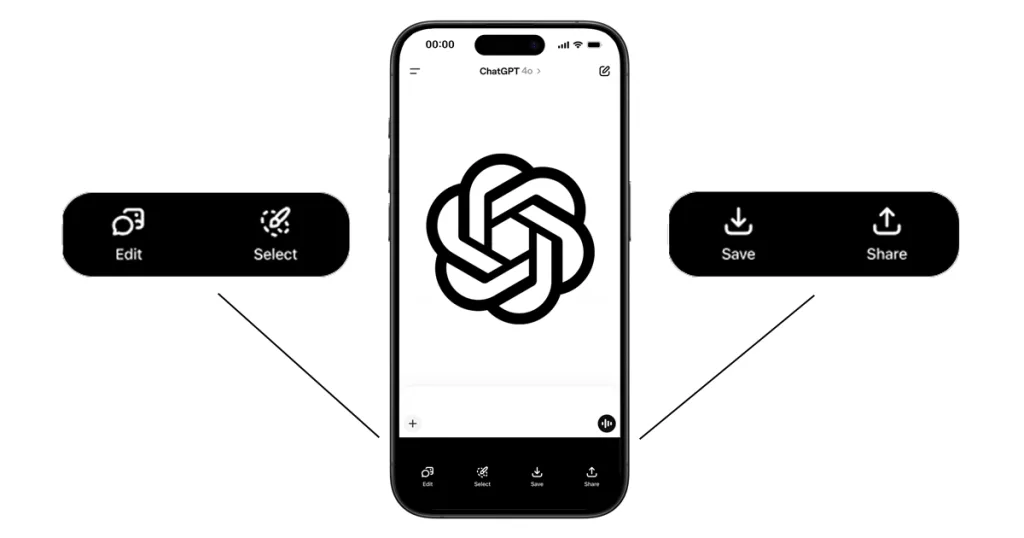
AI photo editing prompt examples:
- 💧 “Unblur and sharpen photo”
- ☀️ “Make the image brighter and the colors more vibrant”
- 🌈 “Change the color of [selected area or object]” (e.g. eyes, hair, clothing, background)
- ✍️ “Add/ replace text with […]” or “Add a text sign/ speech bubble, saying […]
- ❌ “Remove objects/ people in the background” or “Delete [selected person or object]”
OVERALL, the image upgrade to ChatGPT 4o allows you to edit photos on the go more seamlessly. You can now get better results with less effort. But keep in mind that, currently, the free version significantly limits your picture editing usage!
🤓 Want to know more about the GPT-4o upgrade?
READ THIS 👉