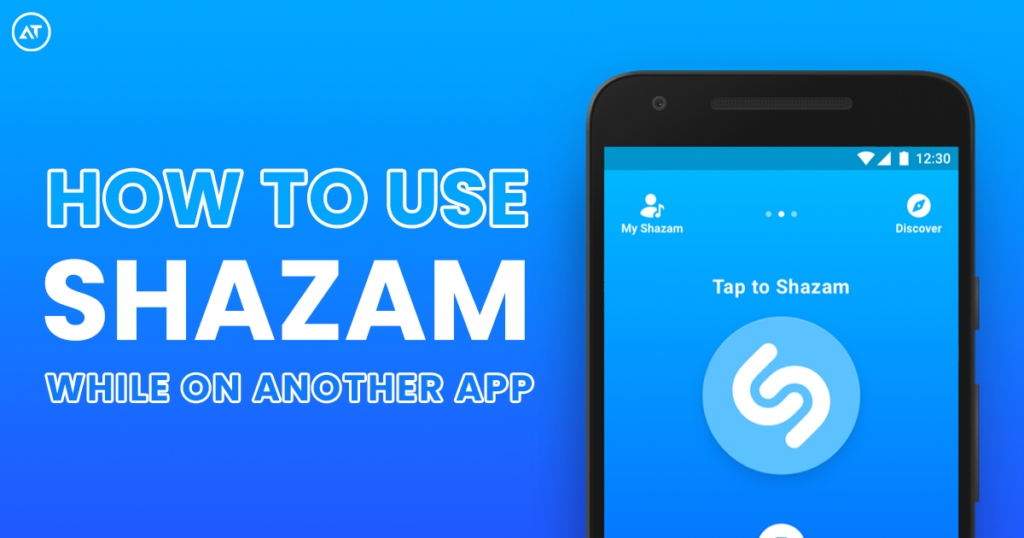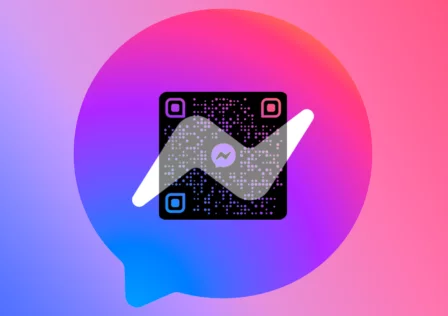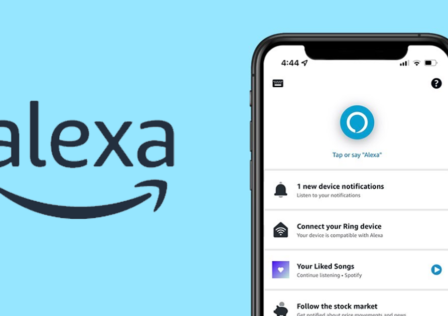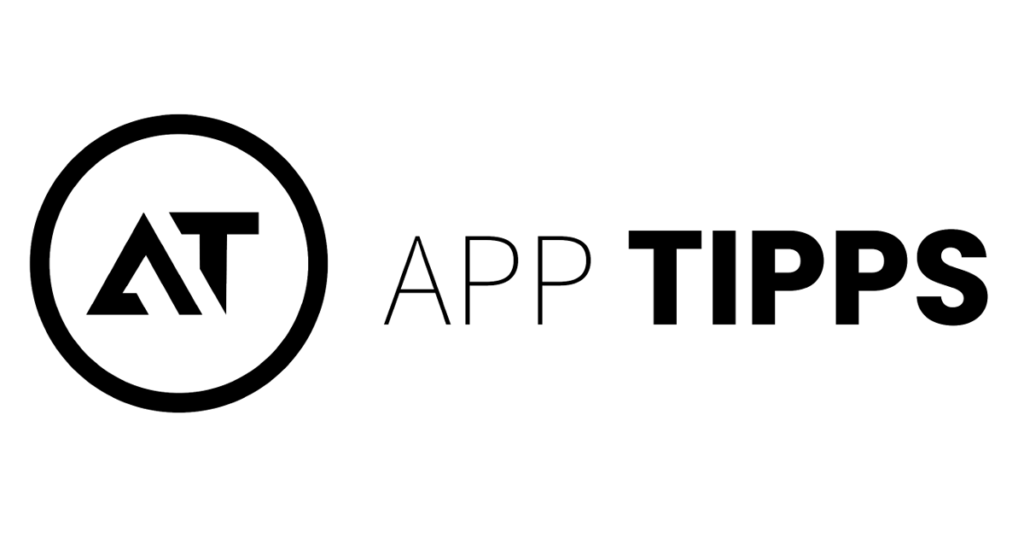Have you ever found yourself in a situation where you’re listening to a catchy tune in another app, like a video or a livestream, and you desperately want to know the name of that song? Fortunately, technology has come to the rescue, making it possible to Shazam a song while remaining within your current app. In this article, we’ll guide you through the process of Shazaming songs without leaving your favorite apps.
What is Shazam?
Shazam is a popular music identification app that can quickly recognize and provide information about a song. It’s an invaluable tool for discovering new music and learning more about the tracks you love. While the standalone Shazam app is widely used, many people don’t know that you can use Shazam’s functionality without switching between apps.
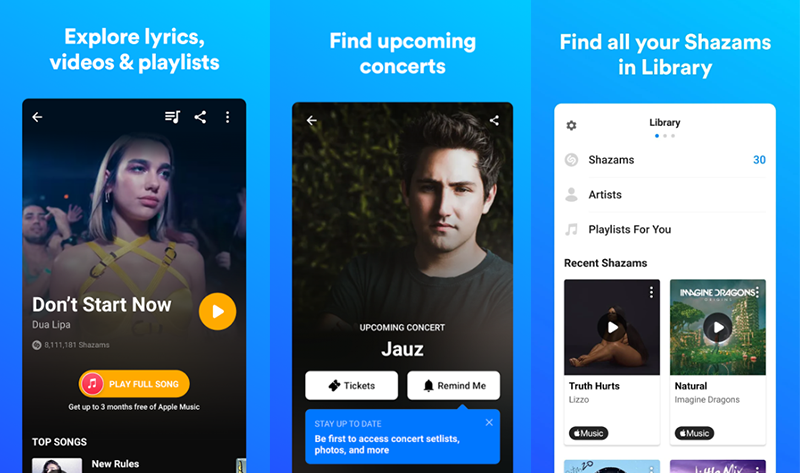
Download Shazam for:
How to Shazam While in Another App:
1. Open Shazam:
Before you can use Shazam within another app, make sure you have the Shazam app installed on your device. If you don’t, you can download (Android/iOS) it for free from your device’s app store.
2. Launch the Other App:
Start by opening the app where you’re listening to the song you want to identify. It could be a video streaming app, a music player, or any app that’s currently playing audio.
3. Start Playing the Song:
Play the song you want to Shazam within the app. Ensure that the audio is loud and clear, so Shazam can recognize it accurately.
4. Activate Control Center (iOS) or Notification Center (Android):
This step may vary depending on your device’s operating system.
- For iOS: Swipe down from the upper right corner to access Control Center.
- For Android: Swipe down from the top of the screen to access Notification Center.
5. Look for the Shazam Widget:
Within Control Center or Notification Center, you should see a Shazam widget or shortcut. It typically has the Shazam logo (a blue “S” inside a white circle).
6. Tap the Shazam Widget:
Once you’ve located the Shazam widget, tap it. Shazam will now listen to the song playing in the background and identify it.
7. View the Results:
After a few seconds, Shazam will provide you with information about the song, including its title, artist, and album. You can also listen to a preview of the song and access additional information.
8. Exit Control Center/Notification Center:
Simply swipe up (iOS) or press the back button (Android) to return to your original app.
9. Enjoy the Music:
Armed with the song’s details, you can now enjoy the music, add it to your playlists, or explore more tracks by the same artist.
Conclusion
Shazaming a song while in another app is a convenient way to quickly identify and discover new music without interrupting your current activity. Whether you’re watching a video, enjoying a livestream, or listening to a podcast, the Shazam widget in Control Center or Notification Center makes the process seamless and efficient.
Next time you find yourself grooving to a mysterious tune while using your favorite app, remember these simple steps to unlock the power of Shazam and expand your musical horizons. It’s a handy tool that ensures you never miss out on a great song again. Happy Shazaming!