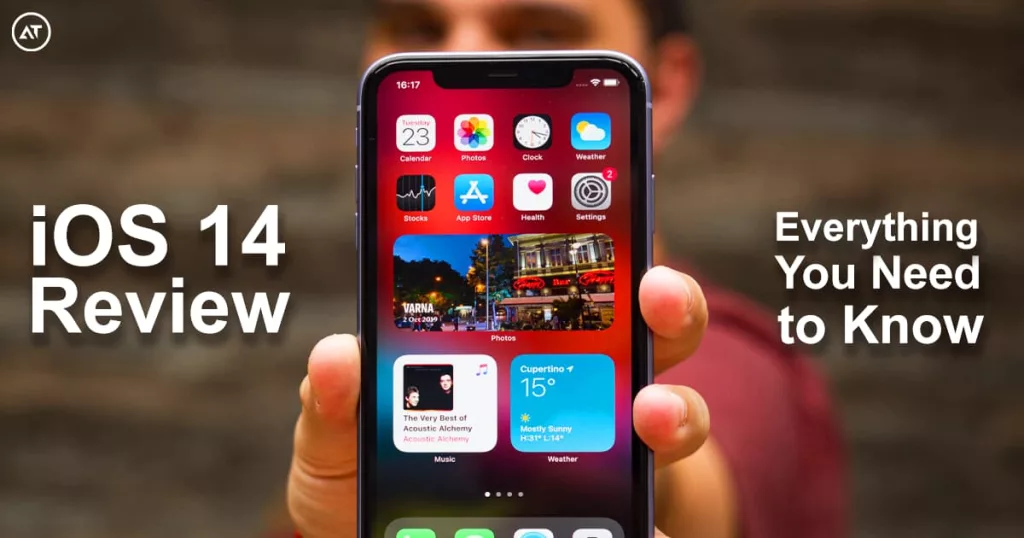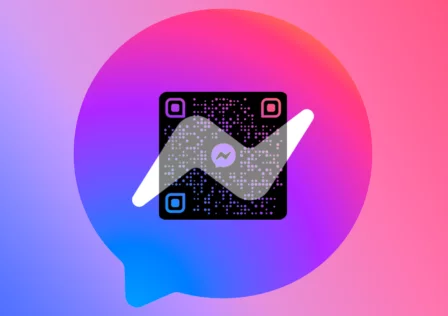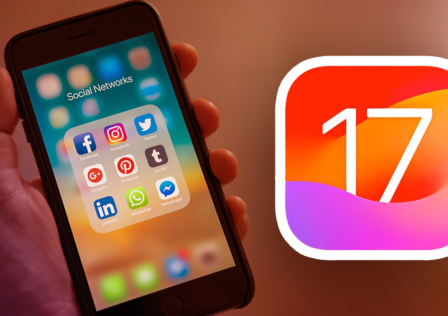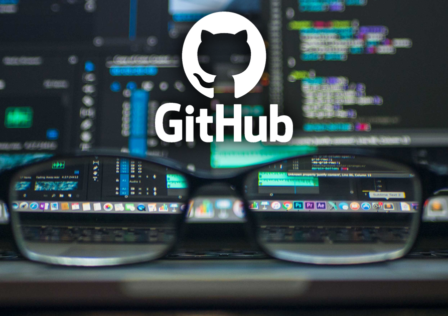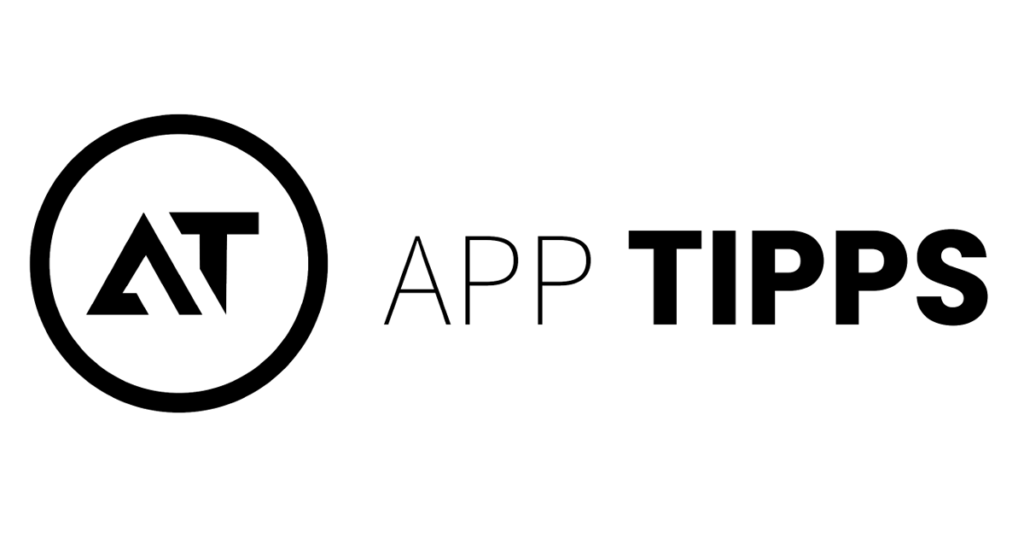Apple has recently dropped its new iOS 14, which has been well received by the iPhone users worldwide. The new iOS version comes with some drastic changes and tons of improvements. We also tried the new iOS 14, and we have some thoughts about it. In this comprehensive review, we will tell you everything you need to know about iOS 14. Let’s get started.
Which iPhones are compatible with iOS 14?
Before we get to our review, you must know which iPhone is compatible with the iOS 14. These are the iPhones that can download the iOS 14.
- iPhone 12
- iPhone 11
- iPhone 11 Pro
- iPhone 11 Pro Max
- iPhone XS
- iPhone XS Max
- iPhone XR
- iPhone X
- iPhone 8
- iPhone 8 Plus
- iPhone 7
- iPhone 7 Plus
- iPhone 6s
- iPhone 6s Plus
- iPhone SE (1st & 2nd Generation)
If your iPhone is not on the above list, then you cannot use the iOS 14. However, if your iPhone is available on this list, then you can use it. Now, let’s start our review.
iOS 14 Review
iOS 14 is surely a very comprehensive update, but this whole update can be divided into two parts. The first part is the improvements where Apple has improved its existing features and apps. The second part is the addition of new features in the iOS 14.
iOS 14 Review: Improvements
In this part of the review, we will look at the major improvements you get on iOS 14.
Messages
One of the significant changes in iOS 14 is the Messages where Apple has made some major decisions to make the Messages better. Apple has taken the inspiration from the Facebook messenger group discussion feature and applied it to the Messages app. Now, you can add your friends and family members so that you could communicate easily. You can also reply to specific messages to make the conversation simpler. Also, you can mention your friends as well.
On top of that, you can customize the group messages with names and photos to make them unique. Now you can also pin the conversations which you want to stick at the top. Overall, these changes make the group conversation on Messages pretty simple, which is a great thing.
Maps
Apple has also added the “Guides” feature to Maps, which allows you to have curated reviews about places you are visiting. This feature comes in handy if you try new places as it will let you know about other buyers’ experiences in your interested place. As this feature is still relatively newer, it’s not available for many places, but the curators will curate the reviews for all major places with time.
Apart from Guides, Apple has also added the support for Bikes navigation in the Apple Maps. Now, Bikers will get the turn-by-turn navigation, and the Maps will also let the bikers now if they are using the biker lane or sharing a lane with the car. For now, this feature is limited to 3 major cities: New York, Los Angeles, and San Francisco, but soon it will roll out for other cities as well.
Other Changes
Apart from these major changes, iOS 14 comes with improvements in Siri, Picture-in-Picture Mode, Reminders, Privacy tools, Voice Memo improvement, Redesigned Weather App, magnifier, and improved search.
New Widgets
One of the major highlights of iOS 14 is the Widgets, which provide you with the information without opening the app. currently, we have widgets for weathers, appointments, sports scores, and others. It’s a new feature, and there’s still some room for improvement. For example, changing the widgets’ size isn’t very intuitive, and we think it can be improved. Also, Apple needs to add more widgets to other apps, as well.
New App Library
App Library is another new feature in iOS 14 that basically organize the apps in their respective folders. Now, users can also remove the apps from the home screen, and you will still be able to find them in the Apps Library. It’s a very nifty feature that will make it easier for you to find the app and make the home screen look cleaner.
New Translation
Apple has also added the new app “Translation” in the iOS 14, which allows the users to translate phrases and conversations in real-time. You can either type the word or phrase or simply say it. The app can translate 11 different languages, and Apple will add support for more languages soon.
New App Clips
Another addition to iOS 14 is “App Clips,” which allows users to download the app’s specific part instead of downloading the whole app. For example, if you want to buy the coffee from a coffee shop app, but you don’t want to download the app, you can do it with App Clips.
New Security & Privacy
One of the main focuses of iOS 14 is security, and Apple has added the password suggestion feature in the iOS 14. If you use this feature, iOS 14 will let you know if the specific password has been part of any specific data leak or not. Also, it will suggest you change the password if it’s too easy to guess. One of the major reasons behind data loss is the weak password, and this new feature will help users pick a strong & unique password.
Also, Apple has added the privacy features in Safari to enhance your online privacy. The browser will provide the “Privacy Report,” and it will let you know which sites track your information. Safari will also let you know if any of your passwords is compromised and will let you know on time so that you could change it. Apple had also added some minor changes as well to beef up your security & privacy.
New Compact UI
Apple has also come up with its new Compact UI, which basically restricts the phone calls & Siri to take only limited space on display instead of using the whole display. This feature works when you use FaceTime, Siri, VoIP Calls, and phone calls.
Tips and Tricks to Get the Most Out of Your iOS 14
iOS 14 is the latest and greatest OS by Apple that comes with tons of great features. Apple has made some drastic changes in iOS 14, which led to great appreciation from the iPhone Users. If you are interested in iOS 14 and looking for the best iOS 14 Tips and Tricks, this guide is for you. In this guide, we will share some of the best Tips & Tricks you can use to get most of your iPhone. Let’s dive right into it.
Enhance your experience with Widgets
One of the key changes in iOS 14 is the inclusion of Widgets. That’s right, the feature available to Android users for years, now it’s available for iOS users. However, Apple has made the Widgets more good looking than the Android ones.
In iOS 14, you will find widgets for Maps, Photos, Battery Life, Fitness Rings for Apple Watch users, and tons of other cool Widgets. The inclusion of Widgets will allow users to access things more easily, improving the overall user experience.
Make your Home Screen look Cleaner
The major difference between previous iOS and iOS 14 is that it allows users to remove the App from the Home Screen. In the previous versions, uses weren’t allowed to remove the apps from the home screen, but in iOS 14, you can simply remove the App from the Home Screen. This action won’t delete the app entirely, you can still access it in App Library or via Search Bar, but it won’t show on Home Screen. This feature will help you make your Home Screen look clean with less number of apps.
Optimize the Audio
One of the hidden features of iOS 14 is the Headphone Accommodations. As many of us listen to our favourite music daily, we must get the best Audio Quality, and you can use this feature to optimize the Audio output. Apple has included this feature for those folks who have a hard time hearing, but it’s not limited to those only, and you can also use it if you want to optimize the audio quality.
It’s an advanced feature which you will find hidden in Accessibility settings. Using this feature, iPhone will run the A/B Tests series, which will help you find the right audio settings optimize according to your ears.
Back Tap for Shortcuts
Another Nifty trick of iOS 14 is the Back Tap, which you can use to trigger various functions by tapping on the back of your iPhone. You will find this feature hidden in the Accessibility settings.
Using this feature, you can set up two different actions for a double-tap and triple-tap. In the settings, you will find the list of functions that you can assign to each action and use it. It includes taking a screenshot, Opens the notification centre, mutes the multimedia content, home screen, switches App, and many more.
Customize your App’s Icons
One of the major problems with iOS has always been the customization, but Apple has included the customization option for App’s Icon in iOS 14. In iOS 14, you can easily change the App’s icon, and you can either take the photo from your camera or get one from your gallery.
Multitasking with Picture-in-Picture
Picture-in-Picture is another very promising feature that has been included in iOS 14. Now FaceTime or videos won’t be keeping the entire screen because now you can minimize them, and you can also move the small window on the screen. Using Picture-in-Picture, you can keep watching a video or having FaceTime while working on other stuff.
Set your favourite Browser & Email as default
iOS 14 also comes with a breeze of fresh air for those who don’t like the default iPhone’s App and want to use other apps as their default. Now, Apple allows iPhone users to pick their default browser and email apps. If you don’t want to use safari, that’s okay because you have other options such as Google Chrome, Mozilla Firefox, and others, which you can use as your default browser.
Enhance your Security with Security Recommendations
If you take your security seriously and want to know if you are picking the right password, iOS 14 can help you. It comes with the security recommendations, which let you know if the password is among the leaked passwords. Also, it let you know if your password is weak. So, it’s a great feature, and you should use it to improve your security. You can activate this feature in the Security section of the Settings.
Does iOS 14 have bugs?
Bugs is one thing which inevitable with any new OS update, and iOS 14 is no exception. iOS 14 will surely have some bugs here and there, but we haven’t encountered any during our tests. Some users reported the keyboard not appearing when using the search screen, but our experience was flawless.
Should you upgrade to iOS 14?
iOS 14 is arguably the finest iOS update yet, and it comes with tons of great features that enhance the overall user experience. Our experience with iOS 14 was flawless, and we also loved the new update. So, if you want a feature-rich iOS with great improvements, then you should upgrade to iOS 14. Let us know your thoughts on iOS 14 in the comment section below. Also, don’t forget to check our website for more useful guides.